Woo Advanced Pricing

Thank you for purchasing our plugin. If you have any questions that are beyond the scope of this documentation, please feel free to request support at our Support Forum. Thanks so much!
Installation
Go to Dashboard/Plugins/Add New and Upload the plugin
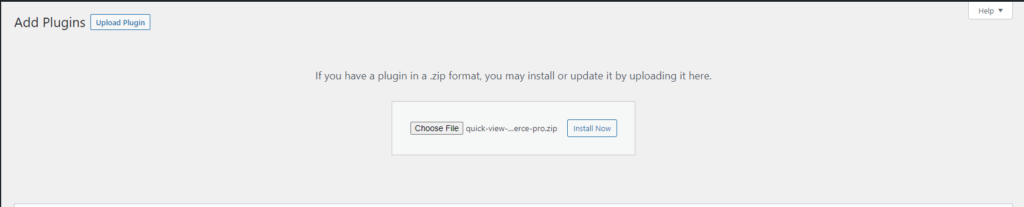
Activate the plugin, then click on Settings link which will redirect to the Main Settings Page.

How to use
Quantity-based Pricing Model
The plugin offers The three famous quantity-based pricing models.
All-Units | Volume Pricing Model
In this pricing model, The product price will be changed as the same for the whole quantity based on your pricing rules you set.
For example: You have a product which costs $20 and you want to offer a discount based on the quantity.
You want to sell it for $18 at 5 Quantity, $14 at 9 Quantity, $11 at 20 Quantity.
Here is how the setup will look like in the product’s edit page:
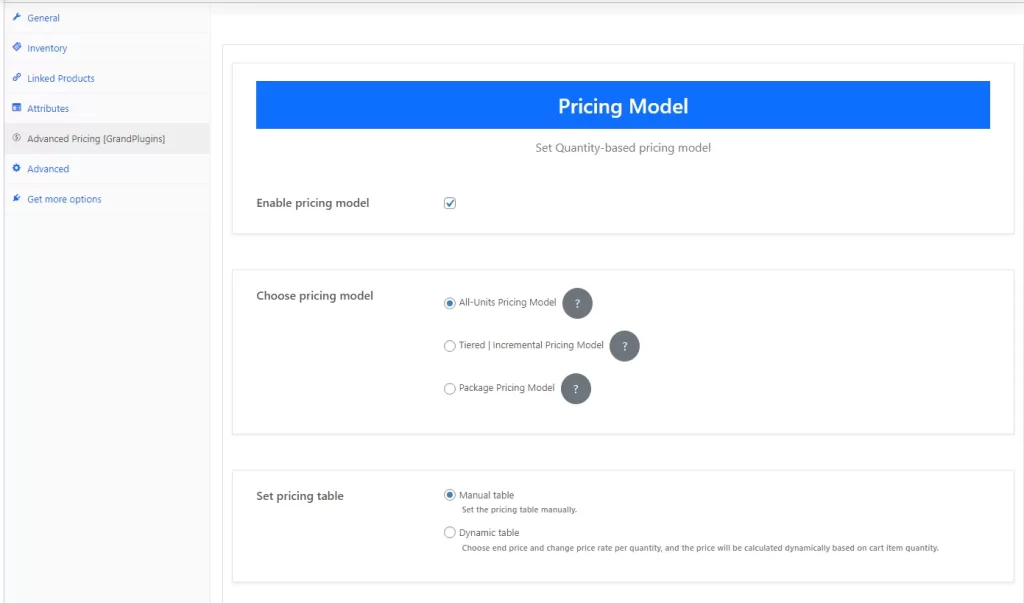
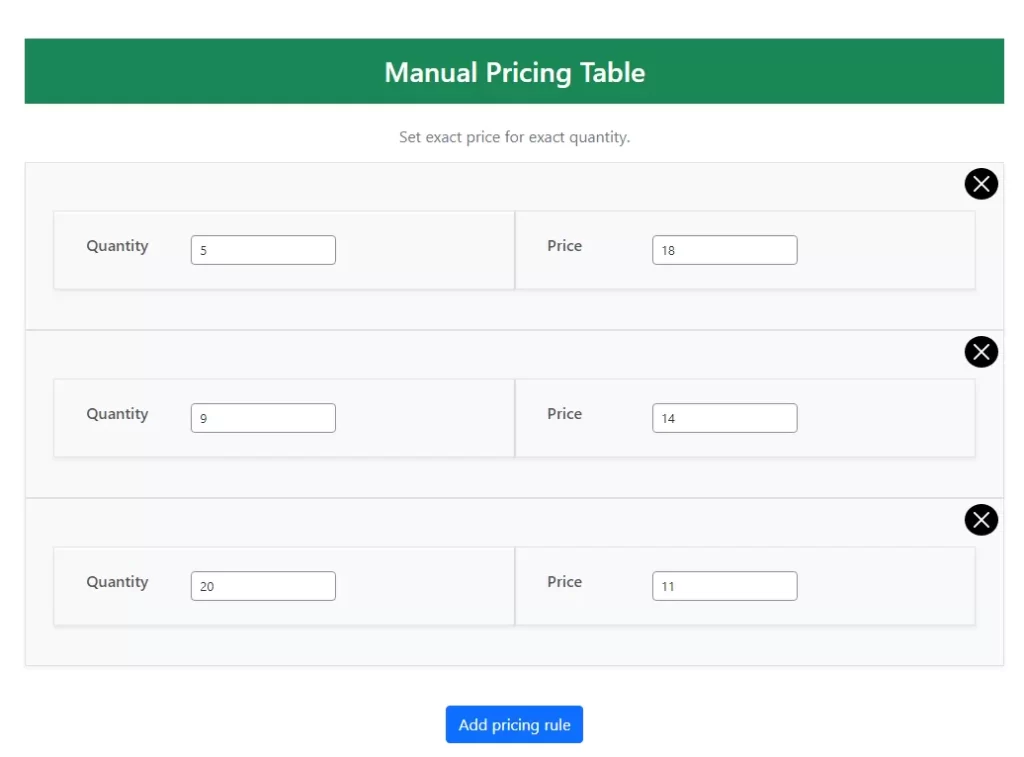
And The product’s pricing table will look like that in the frontend:
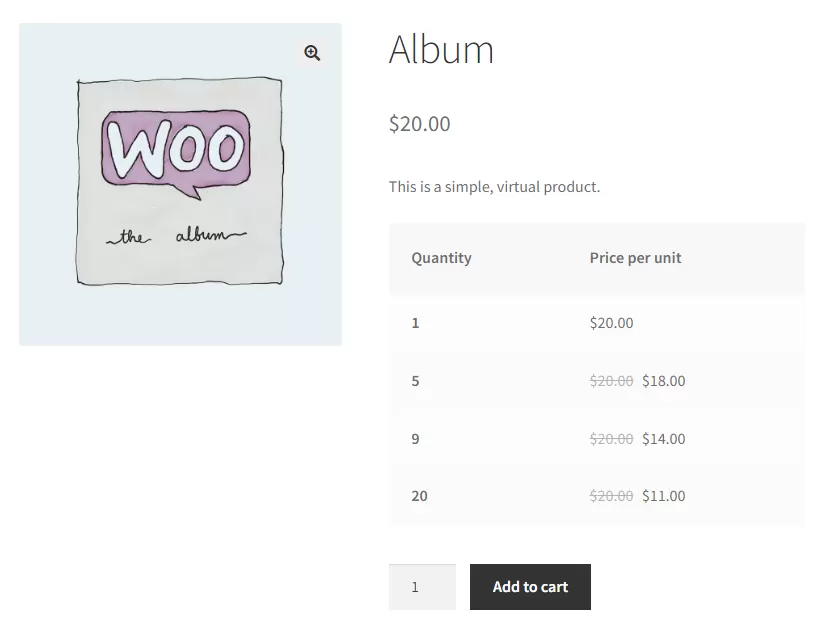
and the price will be calculated based on the customer’s added to cart quantity.
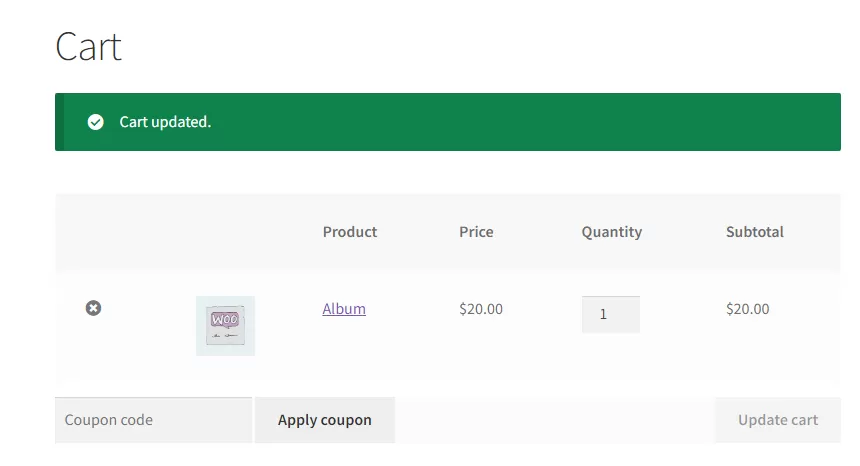
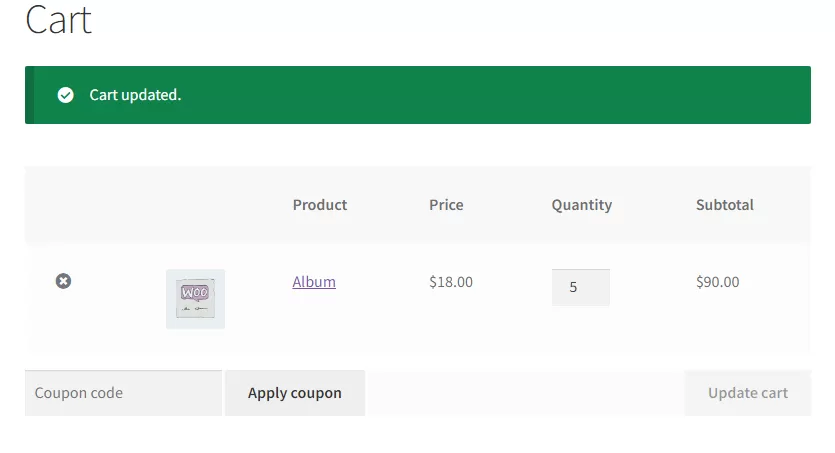
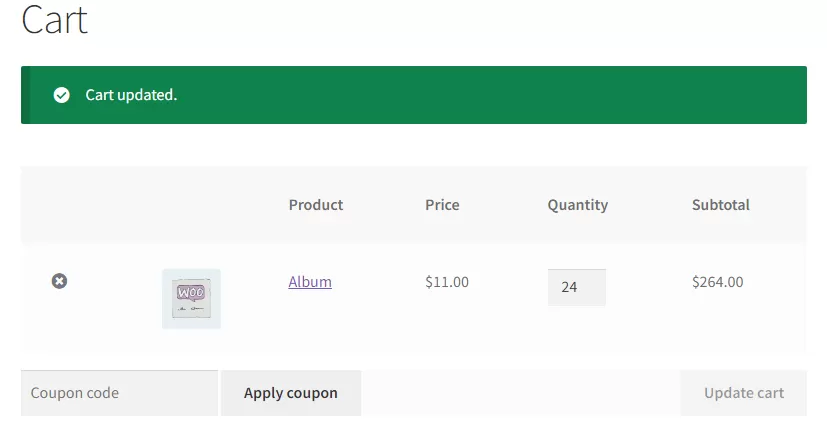
Tiered Pricing Mode
In this pricing model, The product price is changed based on a quantity-price range.
For example, following the same previous pricing table after switching to Tiered | Incremental Pricing Model , The pricing table will look like that.
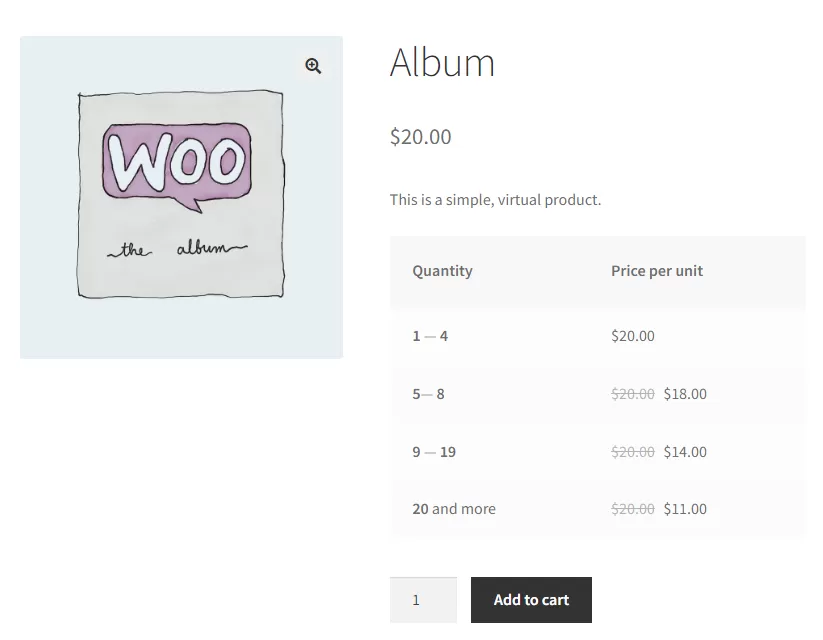
If the customer added to cart 9 Quantity, The price will be calculated like that:
( 4 * $20 ) + ( 4 * $18 ) + ( 1 * $14 ) = $166
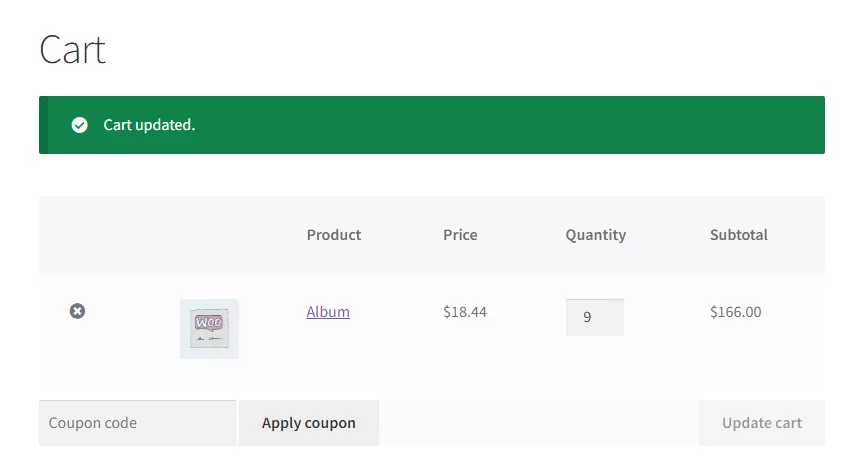
Package Pricing Model
In this pricing model, The product is treated as packages and the price of the customer’s selected quantity is calculated based on a combination between the available packages.
For example: using the same previous pricing table.
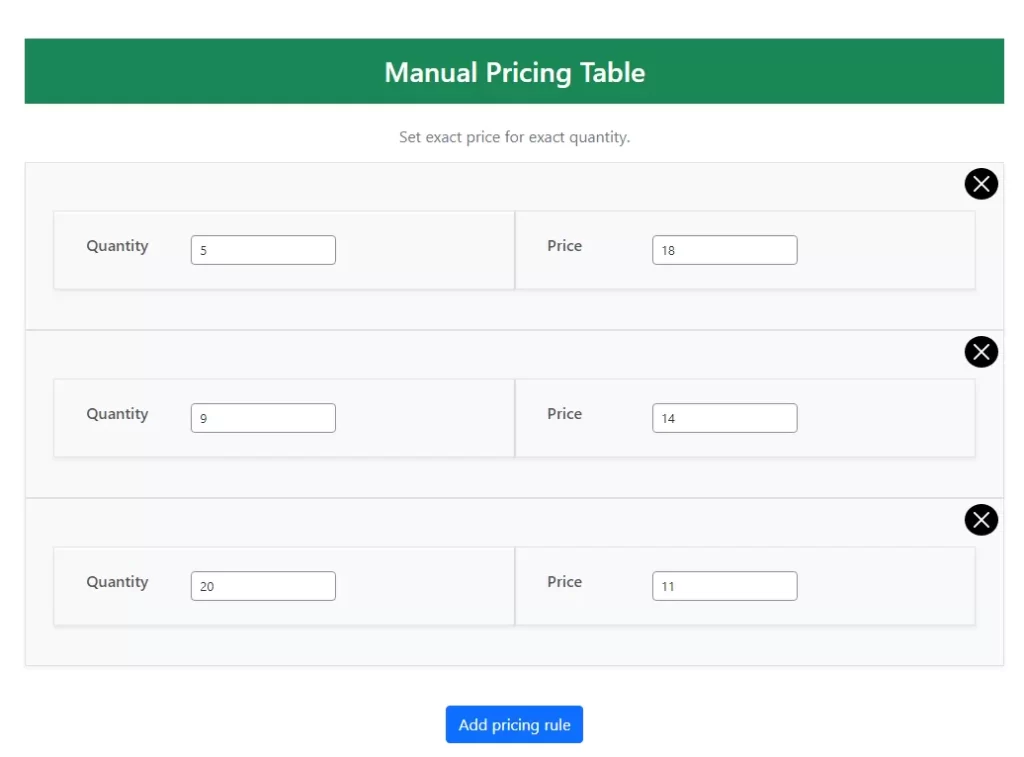
The product will be available in packages of ( 1 , 5, 9, 20 ) and the pricing table in frontend will look like that:
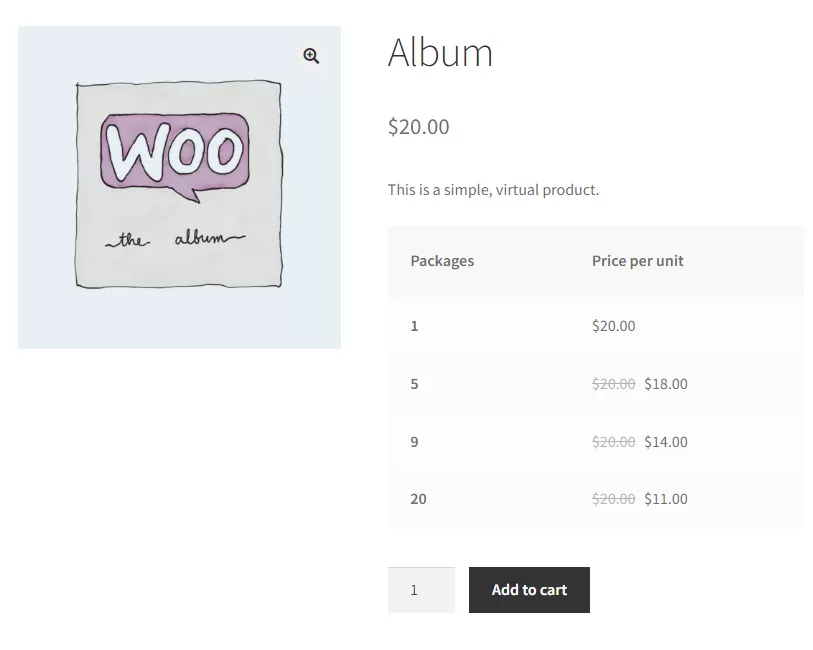
If the customer selects quantity 15, the price will be calculated based on a combination of ( 1 , 5, 9 ) packages.
( $20 + $18 + $14 ) = $52
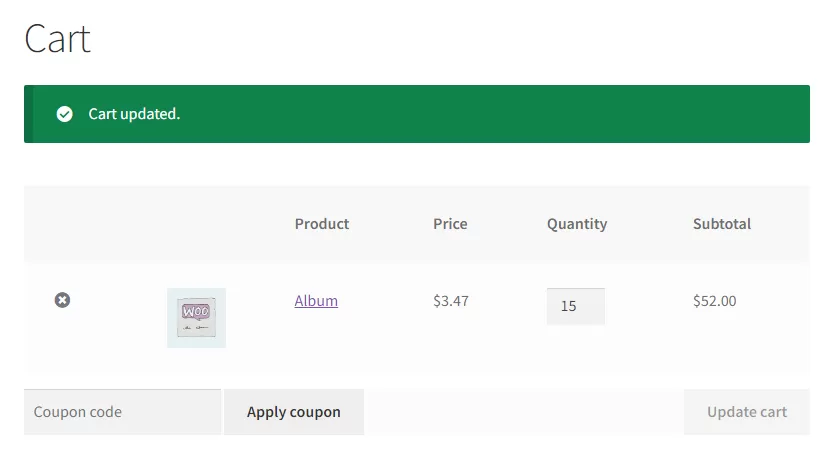
Dynamic Price
The dynamic price option is suitable for updating the product’s price automatically after hitting a milestone in the product’s sales.
This option will update the product’s original price
After enabling this option, there is a sales counter which will be increased by the quantity from upcoming completed orders containing this product.
For example: You have a product being sold for $30 and you want to decrease the price to $25 after hitting 50 sales.

Setting dynamic price rules:
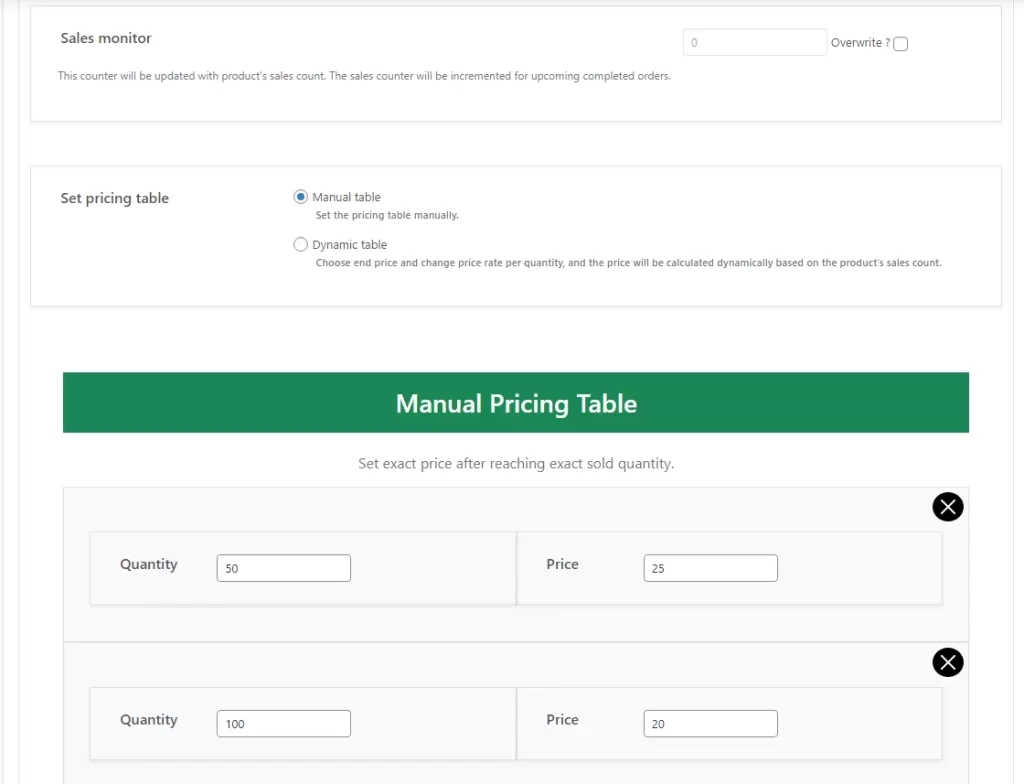
Once the sales counter hits the 50 sales, The product’s price will be updated automatically to $25.


Extra Information
Thank you for your attention!
If you have any question, please contact us, we will support within 24 hours.