Woo Paddle Checkout Plugin

- By: GrandPlugins
- Email: services@grandplugins.com
How to use
Default Payment link
This field must be set in your Paddle account. The field will be your approved domain name URL in Checkout -> Checkout Settings -> Default Payment link
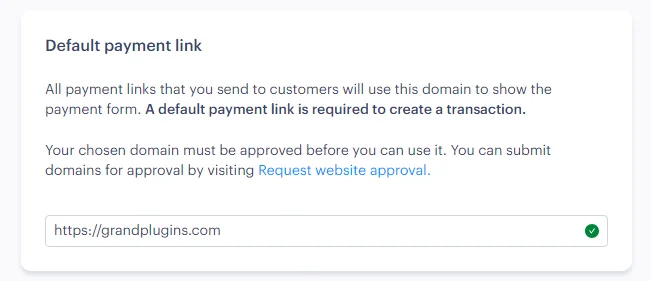
Gateway Setup
Setting up Vendor ID and API Key
The vendor/Seller ID and API key can be found in Developer Tools -> Authentication in your Paddle account.
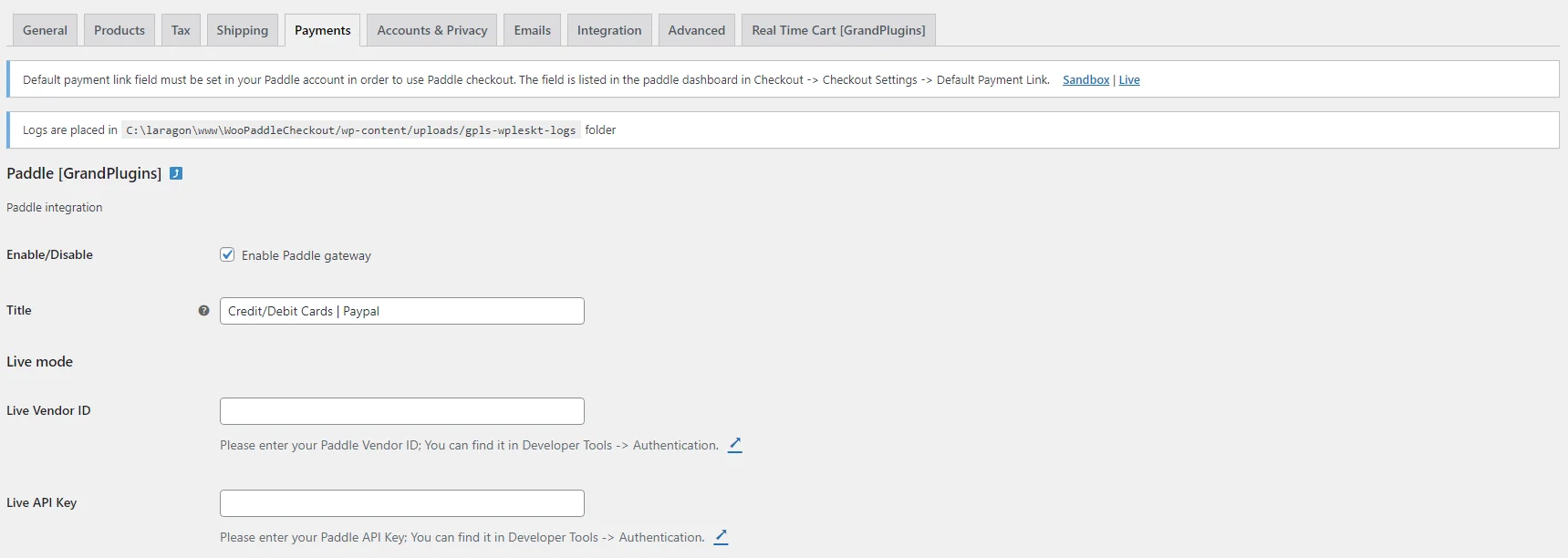
Checkout mode
The checkout mode determines how the gateway will work. in order to sell a WooCommerce product using Paddle, The product must be connected with a Paddle product and a Paddle price.
Dynamic
This option will check each product at checkout if it’s already connected with a Paddle product and price or not, the plugin will generate a paddle product and a paddle price for products that are not connected with Paddle.
Restrict
In this mode, The plugin will check if all products in the cart are connected with Paddle products. The gateway will show up only if all the products are connected with Paddle products.
Default Paddle price
This option will determine the type of the paddle price which will be created in Dynamic mode above.
The default paddle price type that will be generated is One-Time
Connect Woo Product with Paddle Product
The next step is connecting Woo products with Paddle products. This can be set from the product edit page.
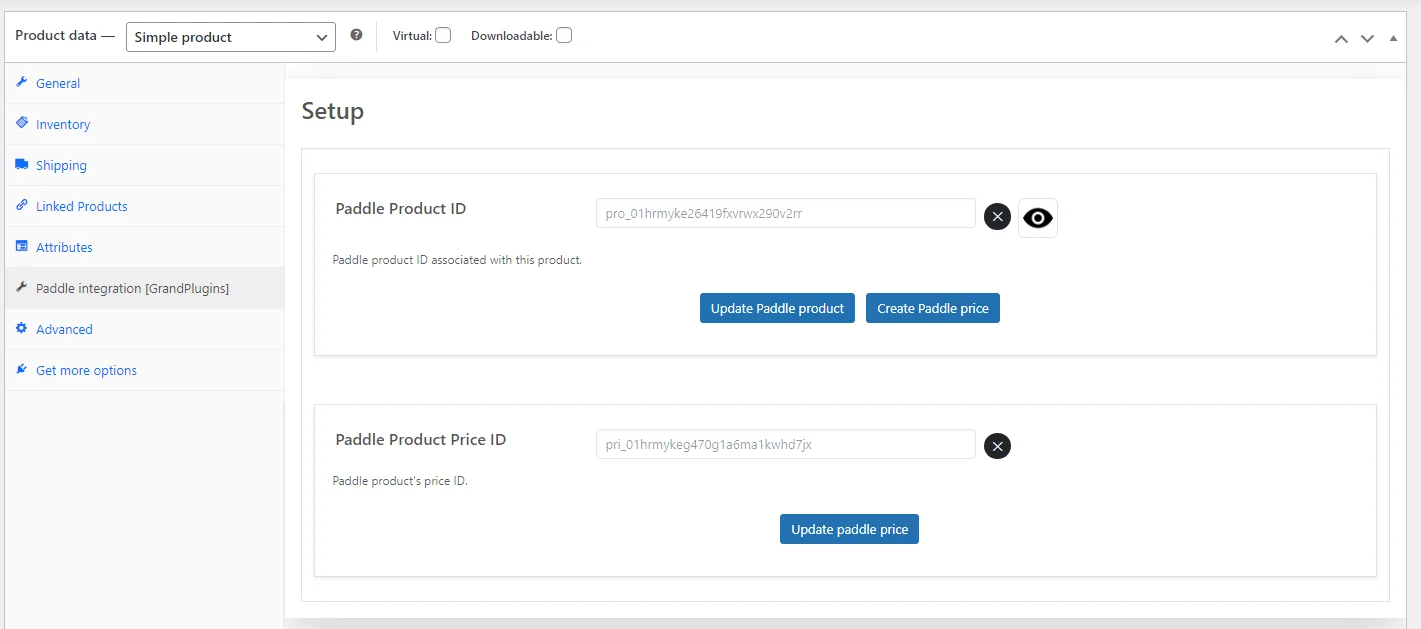
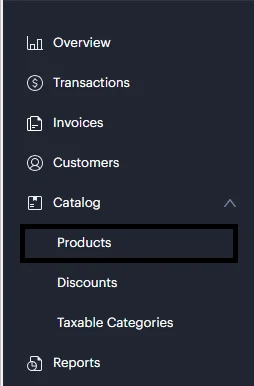
You can copy The product ID and it’s price ID directly from your Paddle account or you can create/update both from your website and it will be created/updated in your Paddle account.
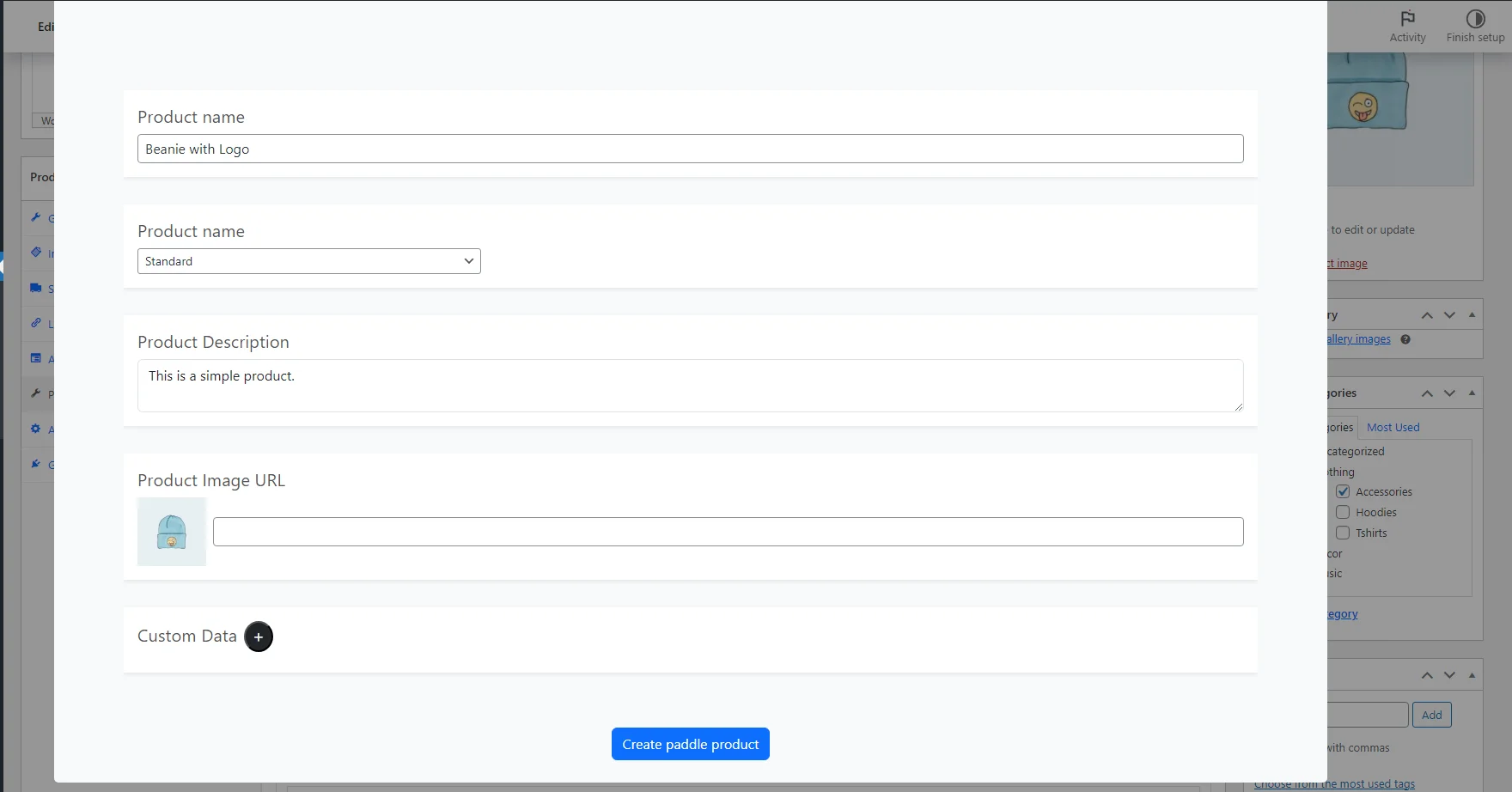
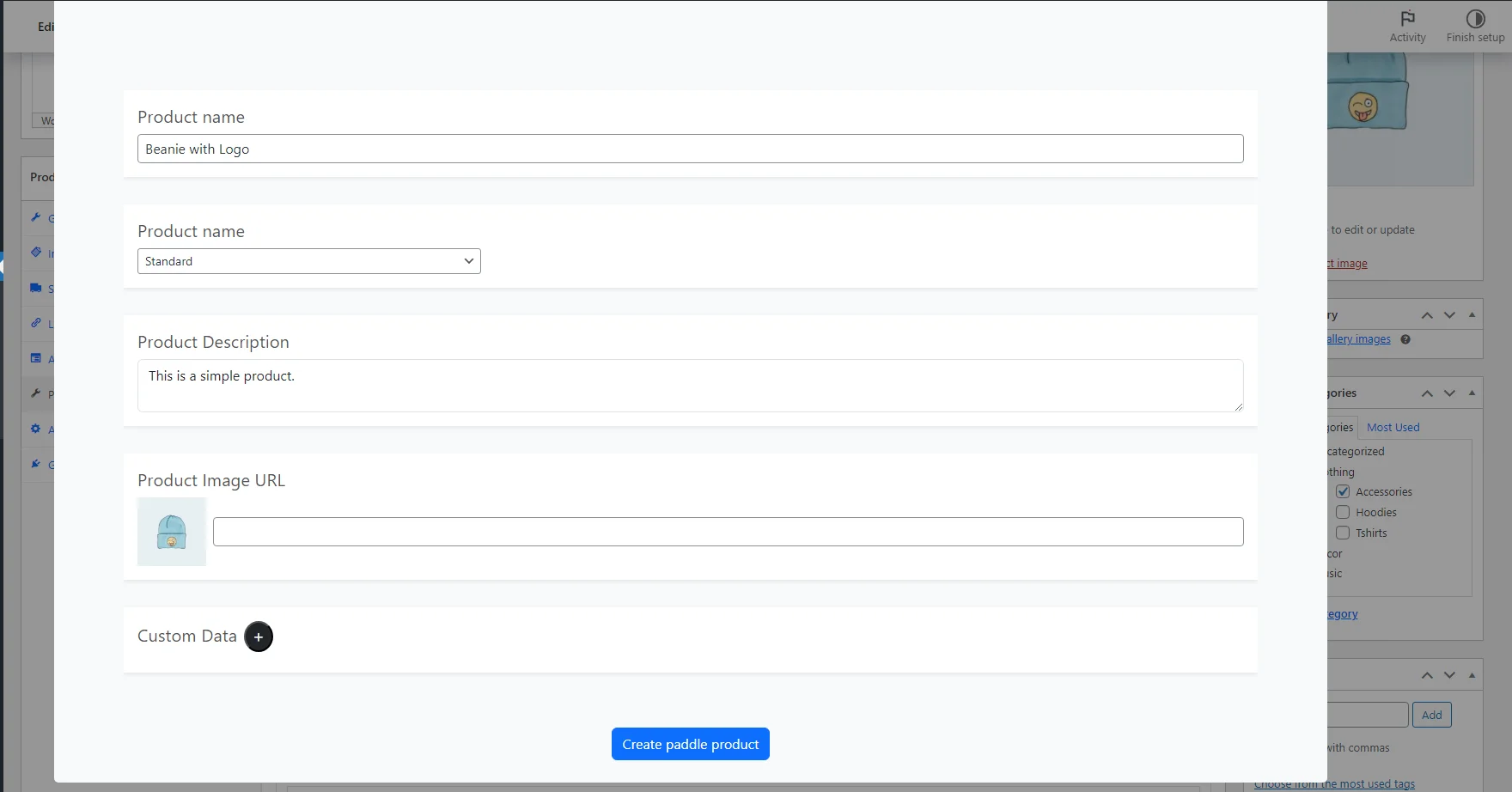
and the product will be created in Paddle and connected to the WooCommerce product.
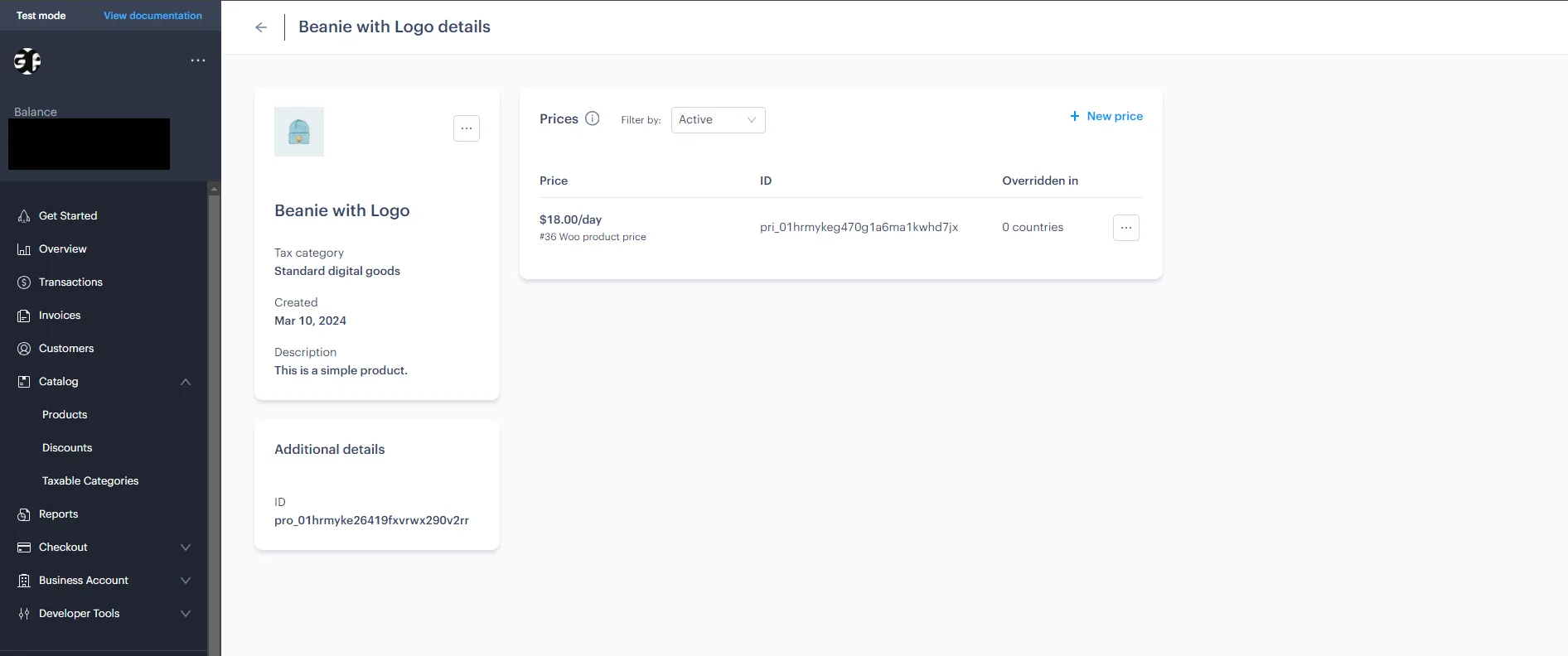
Thank you for using our plugin. If you have any questions that are beyond the scope of this documentation, please feel free to request support at our Support Forum.